Color Override
1. Product Filter (Backdrop)
The feature is used to set the color for the Product Filter of Product Backdrop.
**Requirement**:
Enable **Product Backdrop** to see the applied config.
1. Go to **Features** > **General** > **Product List**
2. Turn on **Enable Product Backdrop**
3. Click **Update**
Setup on App Builder:
- Background:
- System color: should be white color
- Primary color: set the Product Filter background color as the Main Color of Theme & Logo feature
- Light color: would be the same as the Primary Color Light of Theme & Logo feature
- Color (selection)
- Background Opacity
- Label:
- Accent Color: would be the same as the Secondary Color of Theme & Logo feature
- System Color: should be white color
- Color (selection)
2. Stock Status
Change the color of Stock Status text on each Product Cards which are displayed on the app.
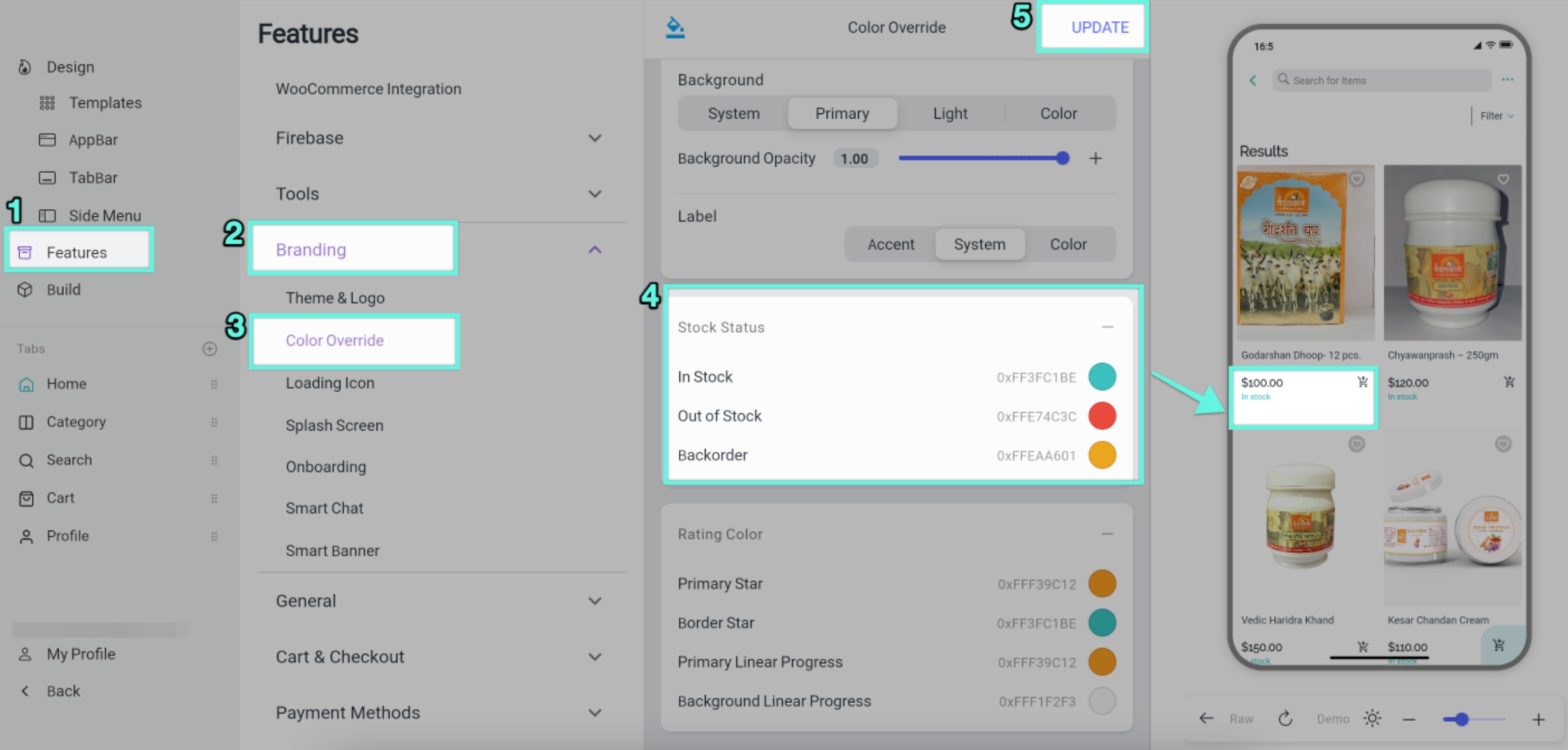
**Requirement****:**
Enable **Show Stock Status** on **Product Card Customize** to see the applied config.
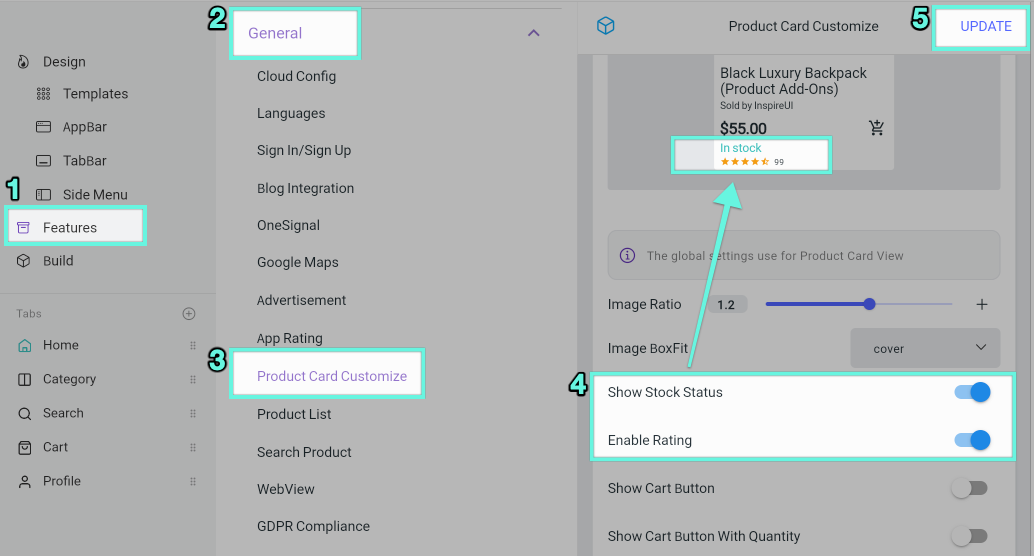
3. Rating Color
This feature mainly sets the color of Linear Progress of Review on Product Detail screen.
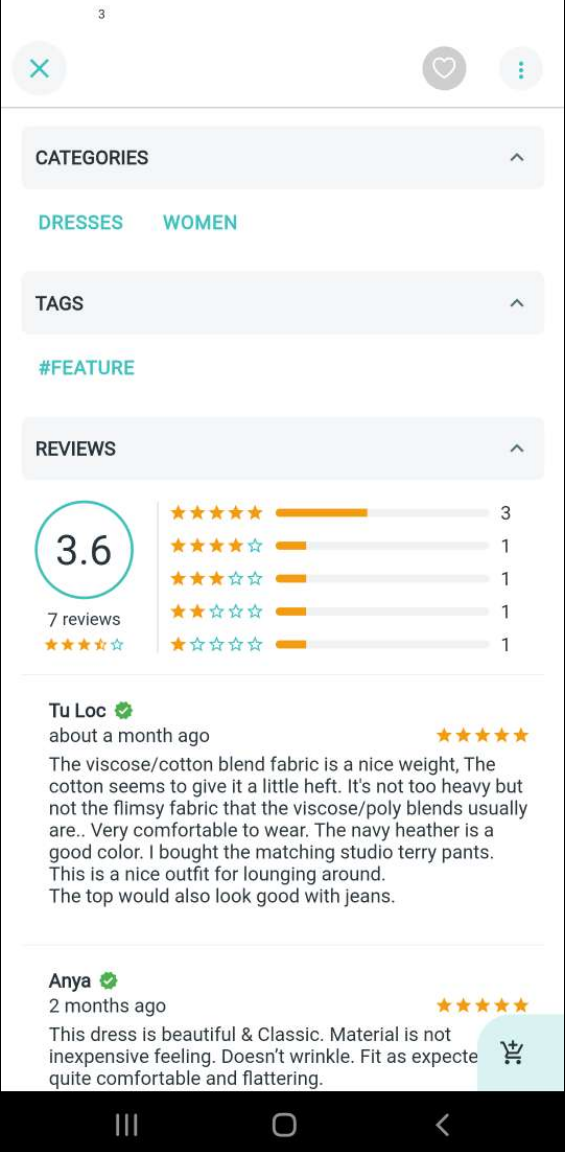
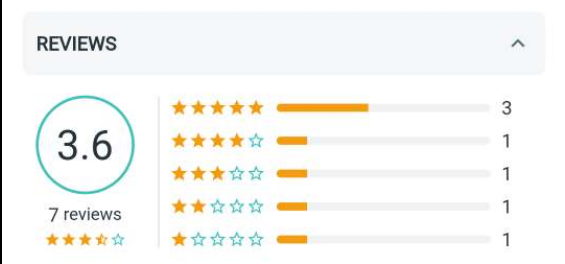
Setup on App Builder:
- Primary Star: set color for the selected stars
- Border Star: set color for the unselected stars
- Primary Linear Progress: set color for the Linear Progress bars
- Background Linear Progress: set color for the background of Linear Progress bars
**Requirement:**
Enable **Review** on **Product Detail** screen to see the applied config:
1. Go to **Design** on the left menu
2. On simulator, click on a product
3. On the right panel, turn on **Enable Review**
4. Click **Update**