Firebase Remote Config
After publishing your Apps to App Stores, sometimes you need to update the Features of your apps. This guide shows you the way to change the app Features without re-publishing to Apple Store and Google Play, which is very convenient, right?
1. Create a new private key
This step helps to generate a new private key to use for configuring updates to Firebase Remote Config.
Precondition: refer to Firebase Settings to create your application on Firebase.
Step 1: open firebase console your project https://console.firebase.google.com/
Select the gear icon, then select
Project settings:
Select the
Service accountstab:
Step 2: Add role “Firebase Remote Config Admin”:
Click
Manage service account permissions:
Open
IAM: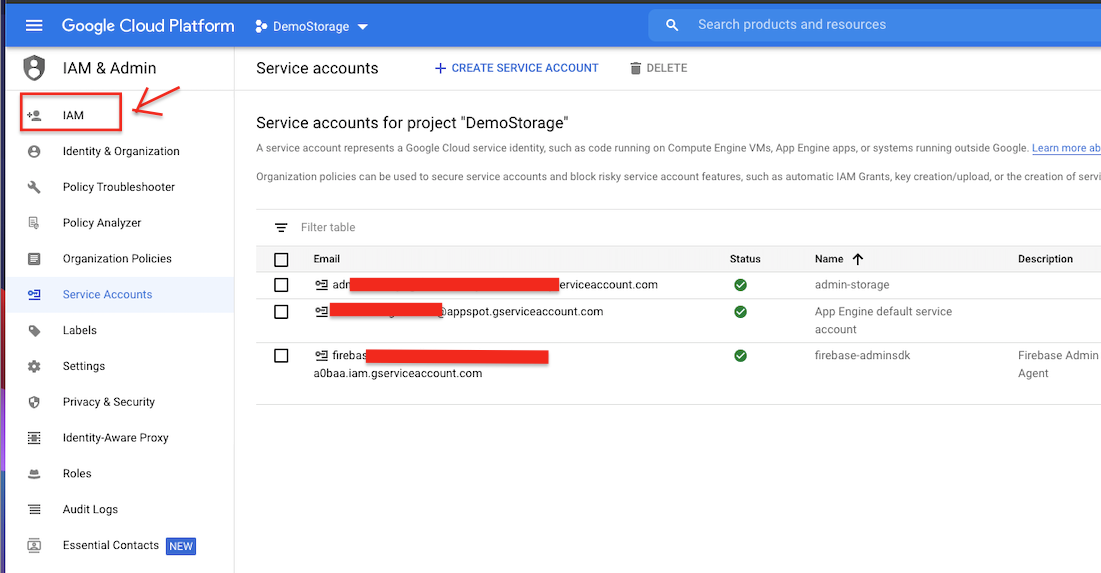
Find a
Namethat matches the member name in the Firebase Console: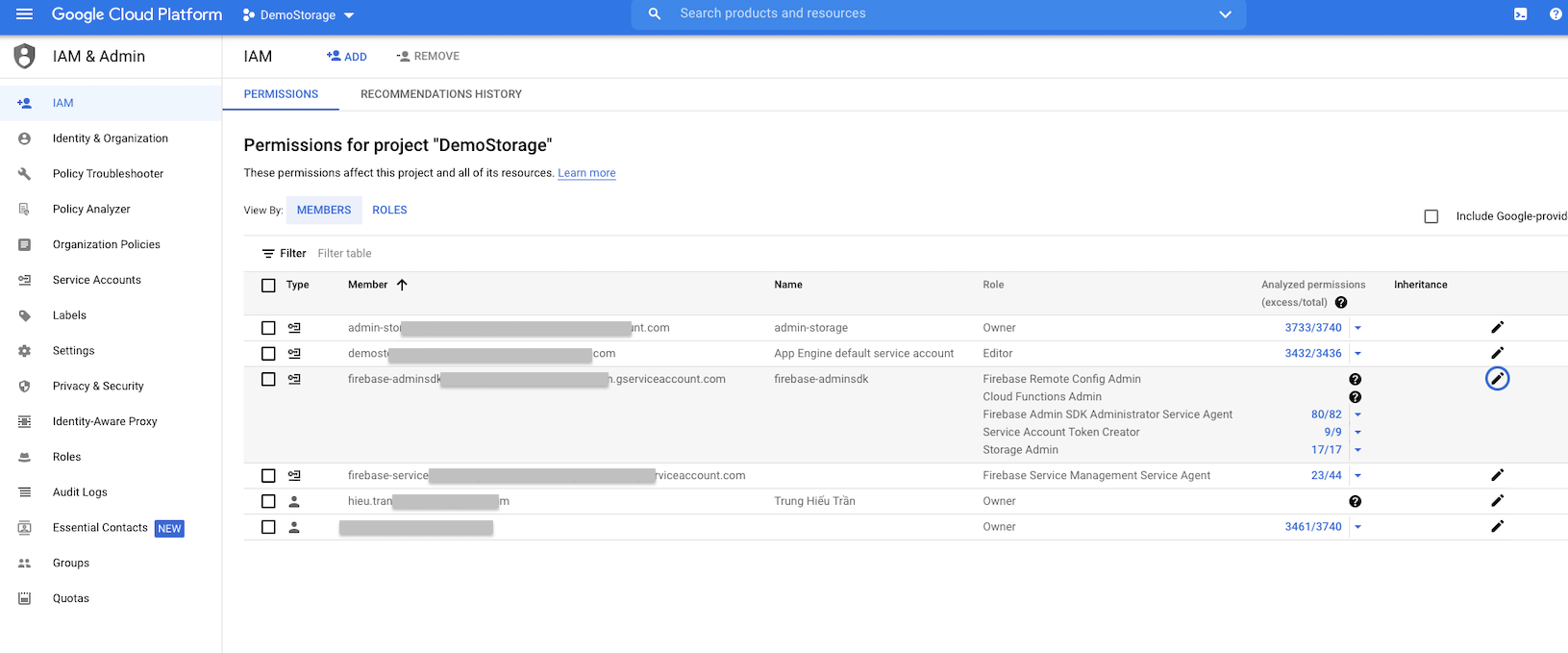
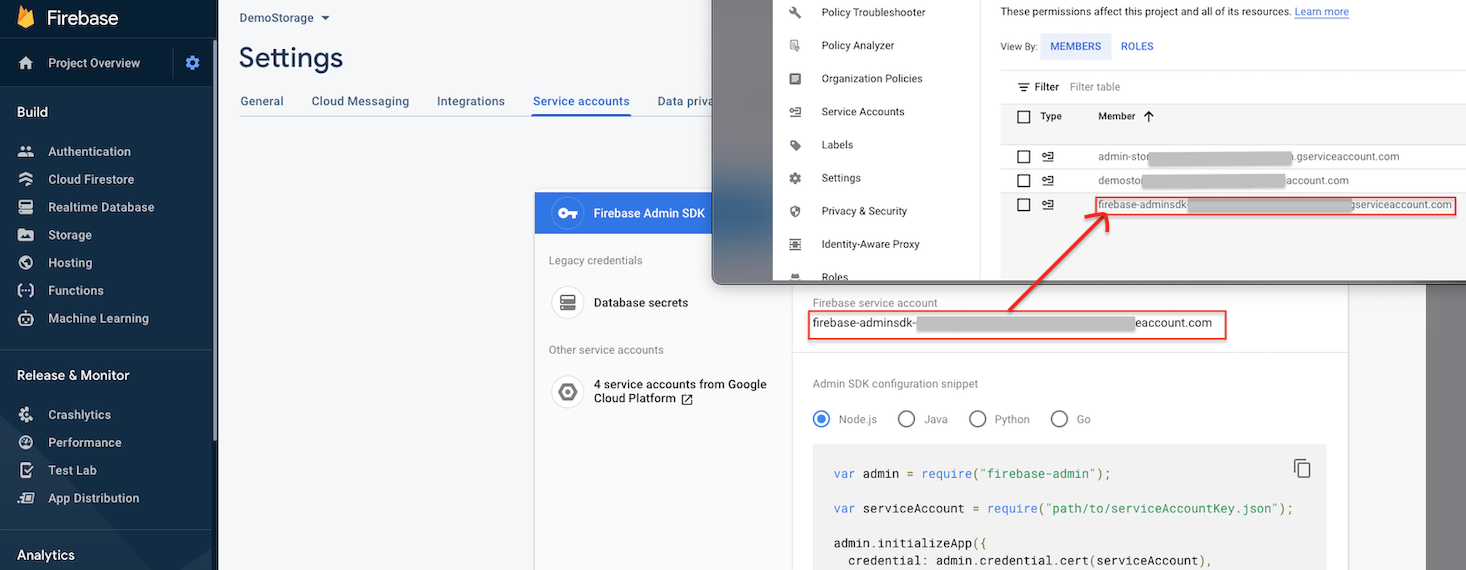
Click the edit icon:
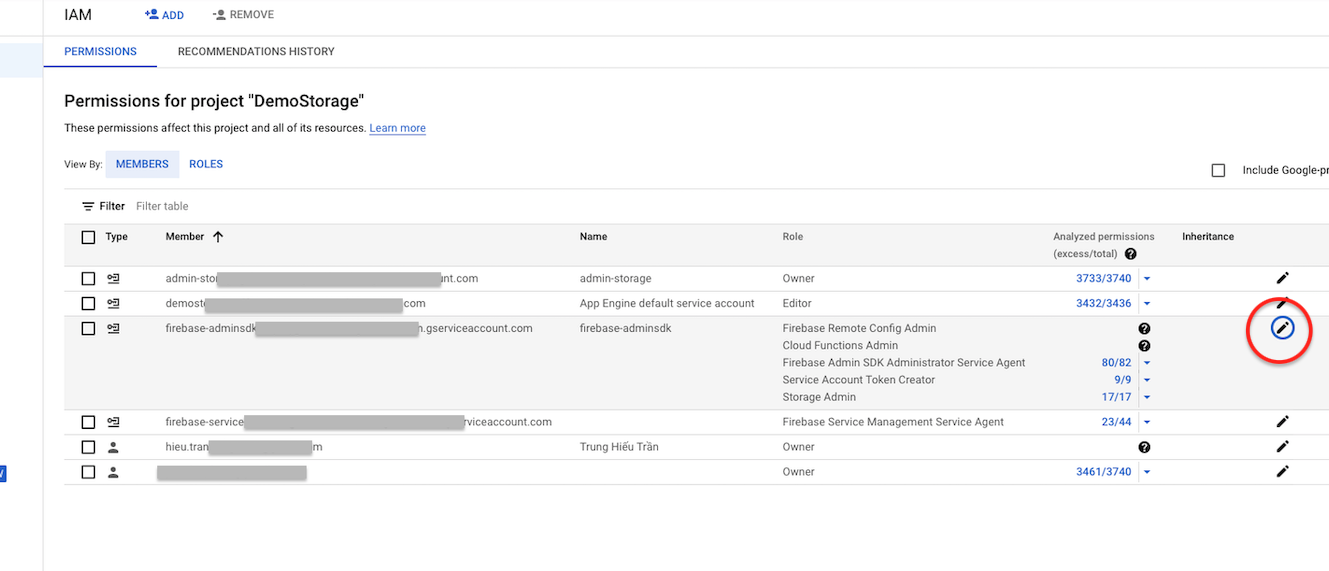
Add new Role with Role is
Firebase Remote Config Admin: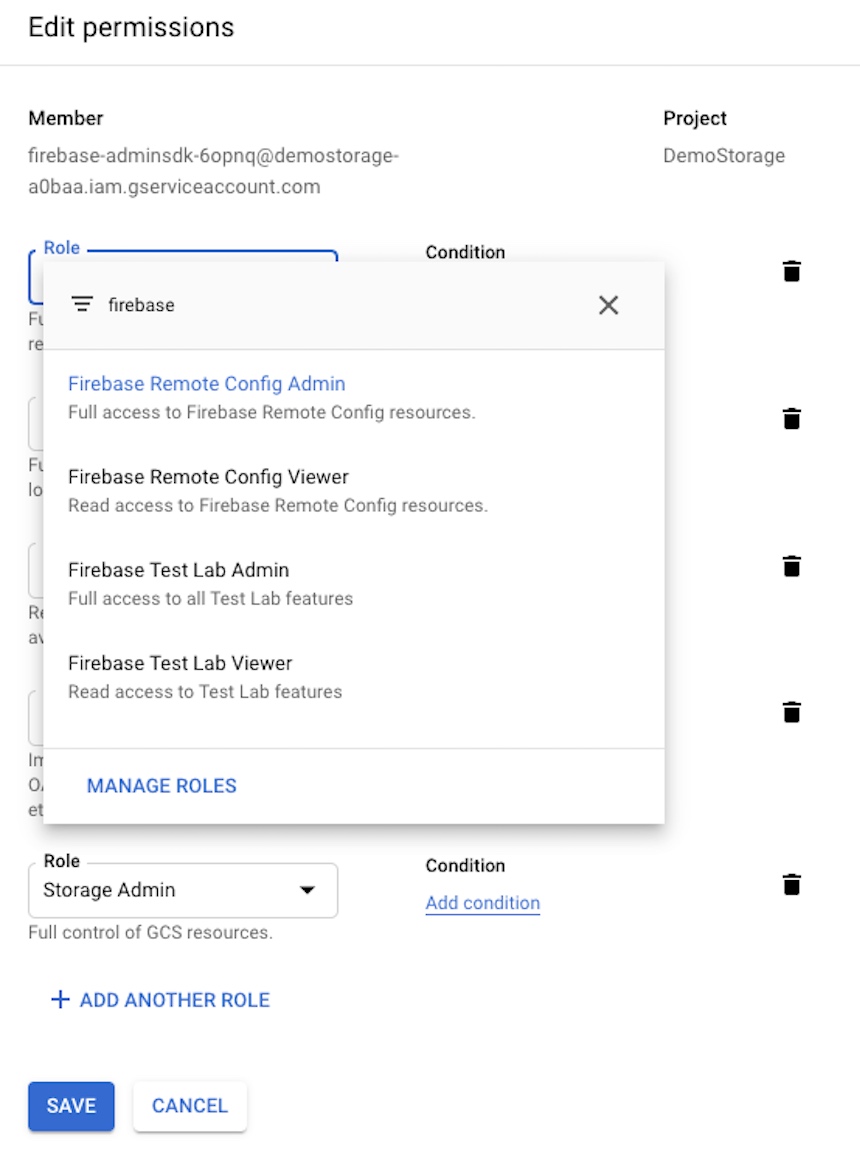
Click the
SAVEbutton.
Step 3: Now we go back to the firebase console to download the key by clicking the Generate new private key button:
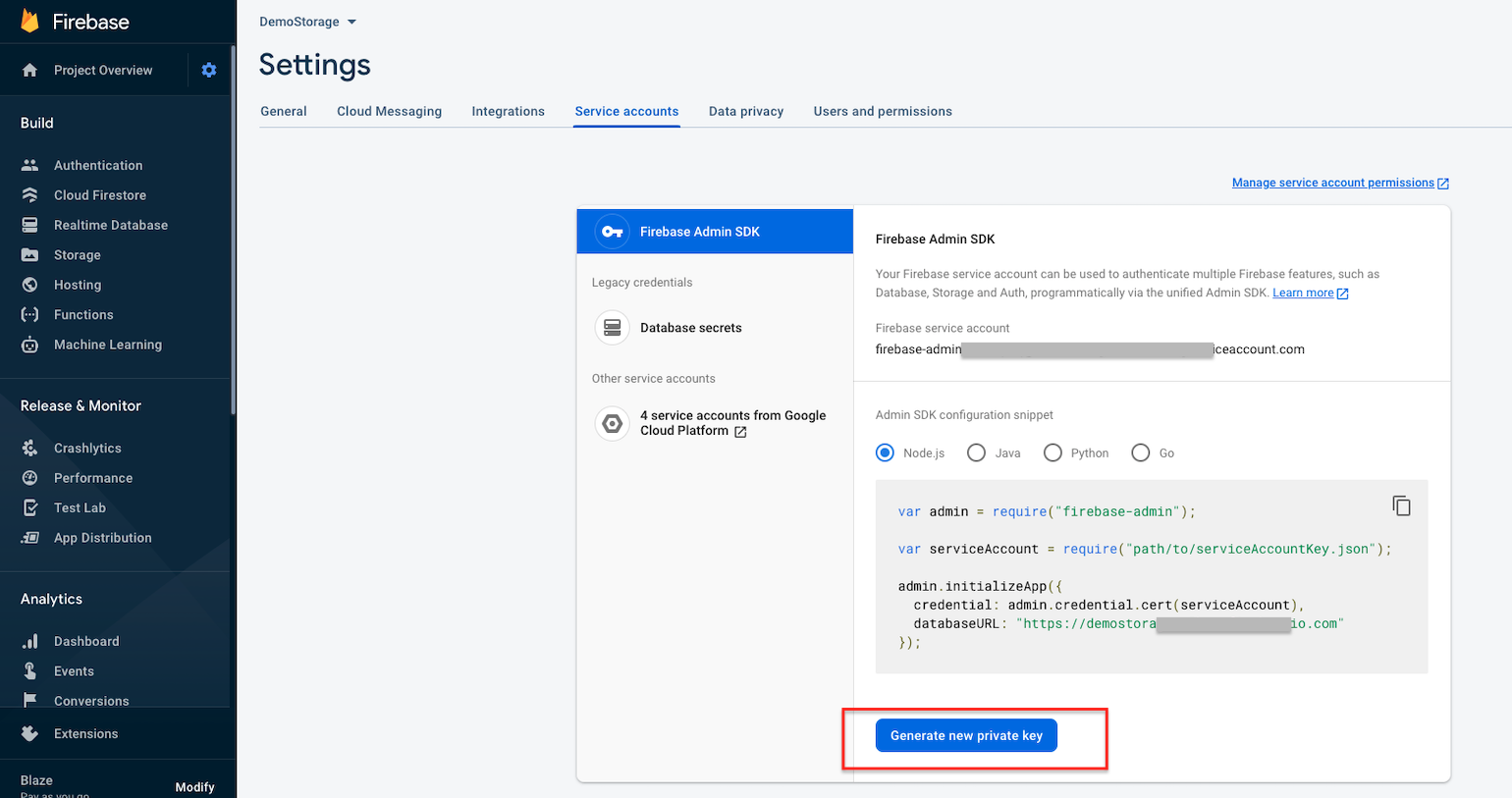
2. Execute the Firebase Remote Config
Remember to sync the latest settings with Firebase whenever you make changes. Some features on the app will not change if you have enabled Firebase Remote config and attempt to update the local env.dart file.
Go to Features, select Firebase Remote Config, enable the Firebase Remote Config, refer to the Firebase remote config.json file which is the downloaded key file in Step 3:
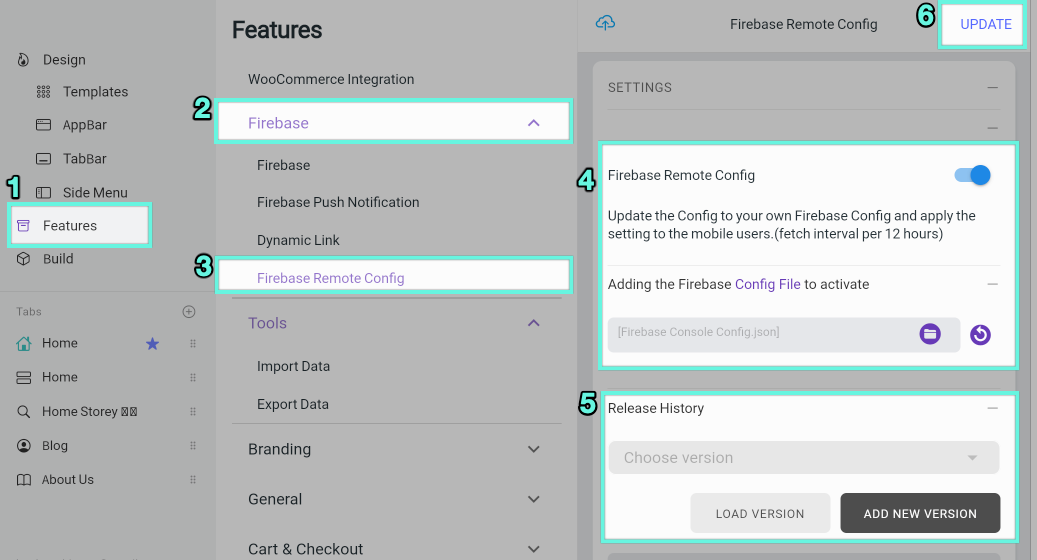
The system will load to see if your project has configs. If it is a new project you will not be able to choose the version. Otherwise, you will have 2 options:
- Click
ADD NEW VERSIONto create the latest config. - Select the version and click
LOAD VERSIONto reload the old version.
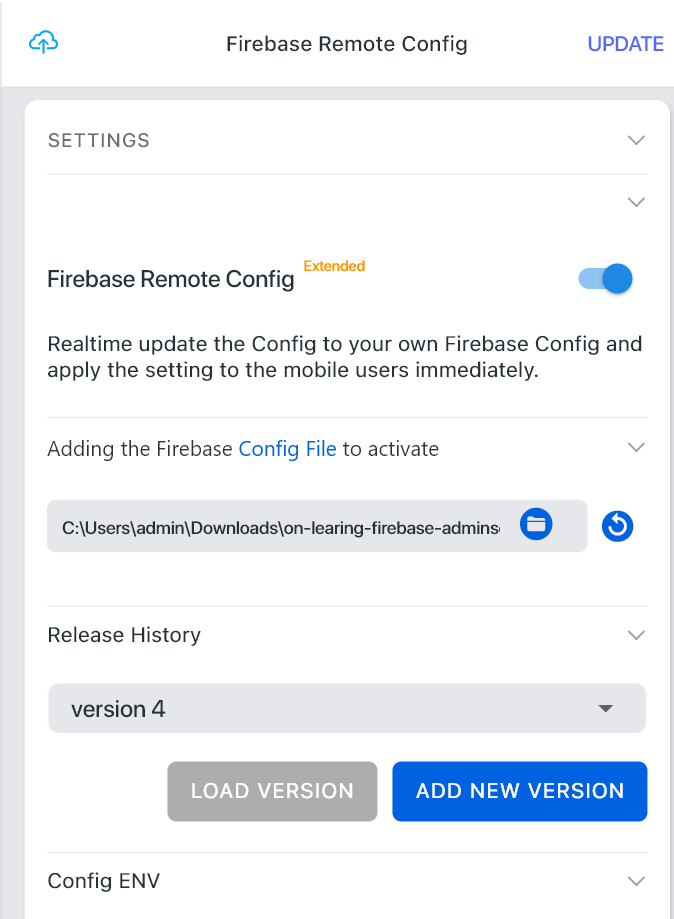
Finally, click the button Update in the upper right corner to update data. Now when you build your app, the features of your app will follow the Remote Config on Firebase, so whenever you want to change the features, just need to UPDATE here.