Export
After designing your app, sometimes you would like to export the change to save on your local. To do that, you can use the Export feature.
It is also useful for [Problem Internal Link] to App Stores.
- To save the Design to your local, let’s export the
.jsonfiles:
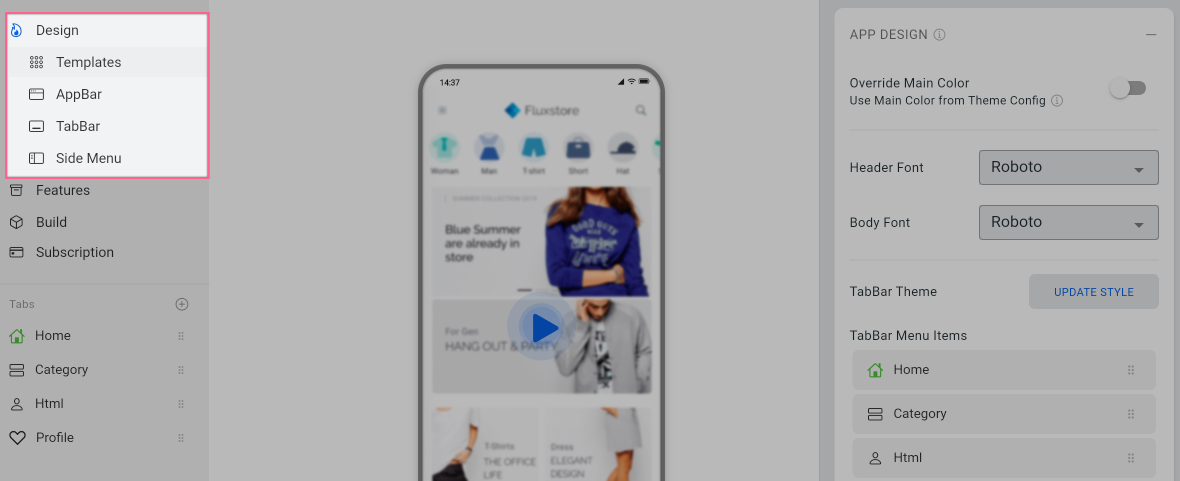
- To save the Features Configuration to your local, export the env.dart file:
1. View the app in your language
If you want to view the design in Arabic (or other languages), please go to Features > Languages (in General) > set the Default Language > UPDATE > back to the Design to see the result.
2. Export config json files
Config json files are the Design/UI of your App (e.g. config_en.json is App Design in English), that you configured on the Design tab below:
ĐỔI IMAGE SAU
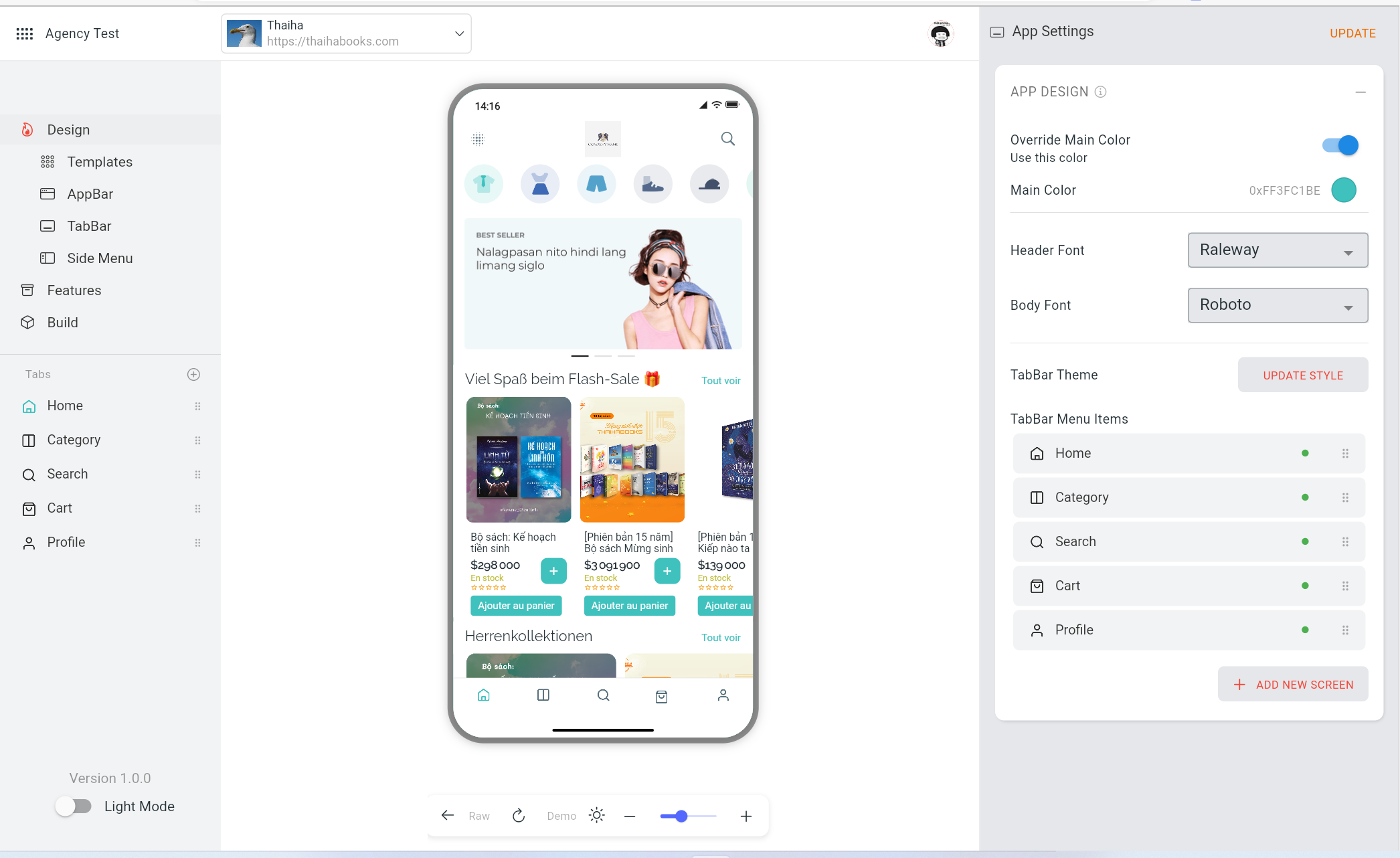
To export config json files, follow these steps:
Step 1: Select Features > Export Data > input name to Config DESIGN textbox as below:
| Config DESIGN textbox | Language |
|---|---|
input config_en.json string | to export English design |
input config_ar.json string | to export Arabic design |
| Follow this guide | to export other languages |
Step 2: Click EXPORT to save the config json file on your local. That's all!
:::📌
Make sure you also:
If you want to update the App Design without re-publishing App Stores, make sure to configure following this guide.
In case your app is multi-languages, please export
config_xx.jsonfor each corresponding language available on your app.Remember to export the
env.dartfile as below part.
:::
3. Export env.dart file
env.dart file is the App Features, that you configured on the Features tab below:
To export the configured App Features, click Features > Tools > Export Data > EXPORT in Config ENV part and save it on your local.