Checkout Screens
1. Main Screens Settings
There are 4 main screens while customers do checkout on your app: Address, Shipping, Preview and Payment.
To edit these screens, please follow these steps:
- Open your app → Go to Features
- Open Cart and Checkout
- Select Checkout Screen → select the screen need editing
- Enable/disable to show/remove the screen in Checkout process → edit more
- Click Apply then Save
On Address screen, you can scroll down to Supported Address Fields to edit the address items which users need to input on Address screen on the app:
- Re-order the items displaying
- Show/Hide the item by clicking on the eye icon
- Set the Default value or set the item to be editable or required by clicking the Edit button of each item
2. Number Config on Checkout
On the Checkout screen, the phone number can be configured, which helps to validate the entered phone number by using Google's libphonenumber. Simpler and cheaper than sending OTP to verify the phone numbers.
The feature includes:
- Check validation of Phone Number.
- Ability to customize Default Country.
- Use for either normal or international phone numbers.
- Support customizing the Country List.
- Show or hide Flag Image.
- Support RTL language.
- Have 3 Selector Types for choosing a country list.
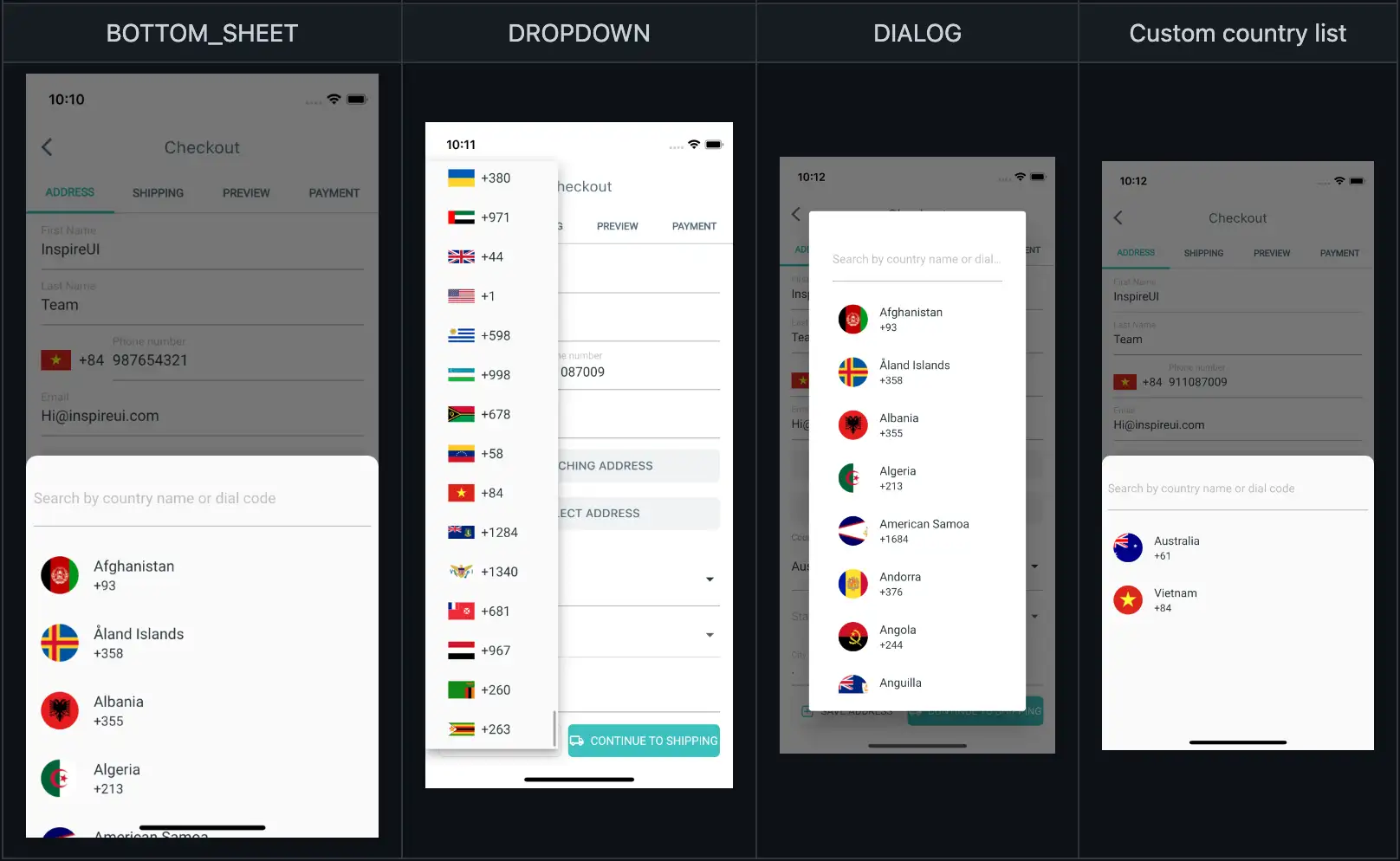
Now navigate to the AppBuilder:
- Open your app
- Go to Features → open General → Phone Number Config
- Enable Phone Number Validation to edit
- Click Apply and Save