Shopify Payments
:::🌈
This guide is used for Shopify only, including:
:::
Prerequisites
- To use ApplePay, GooglePay, and Stripe Card, please ensure that Stripe has been successfully connected to your website as shown below:
- Please make sure your country supports ApplePay, you can double-check here: https://help.shopify.com/en/manual/payments/accelerated-checkouts/apple-pay
- Please make sure you have set up the App to get Storefront Access Token before
1. Apple Pay
1.1 Go to your app and Edit.
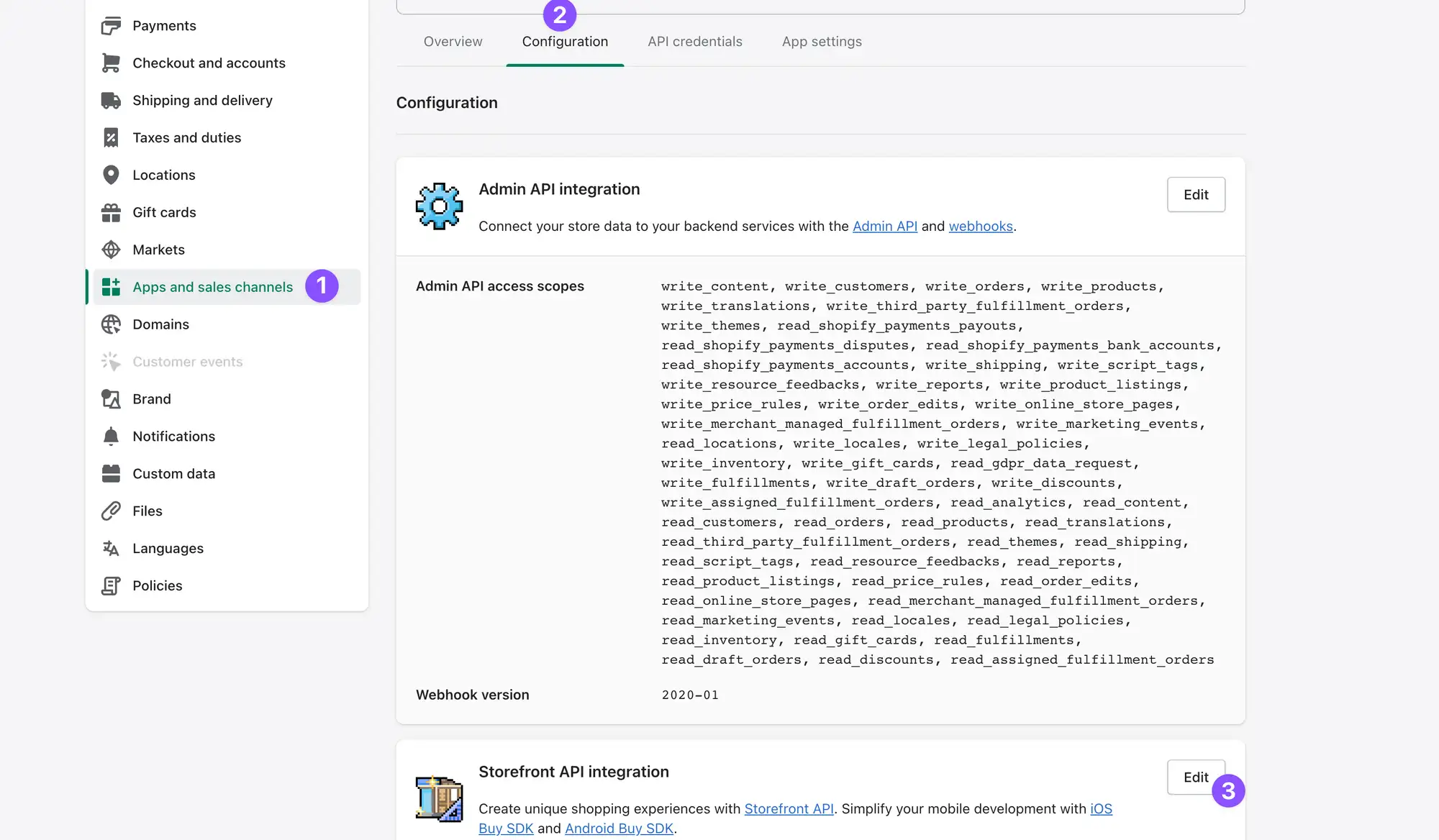
1.2 Scroll to the end of the page and download the Certificate.
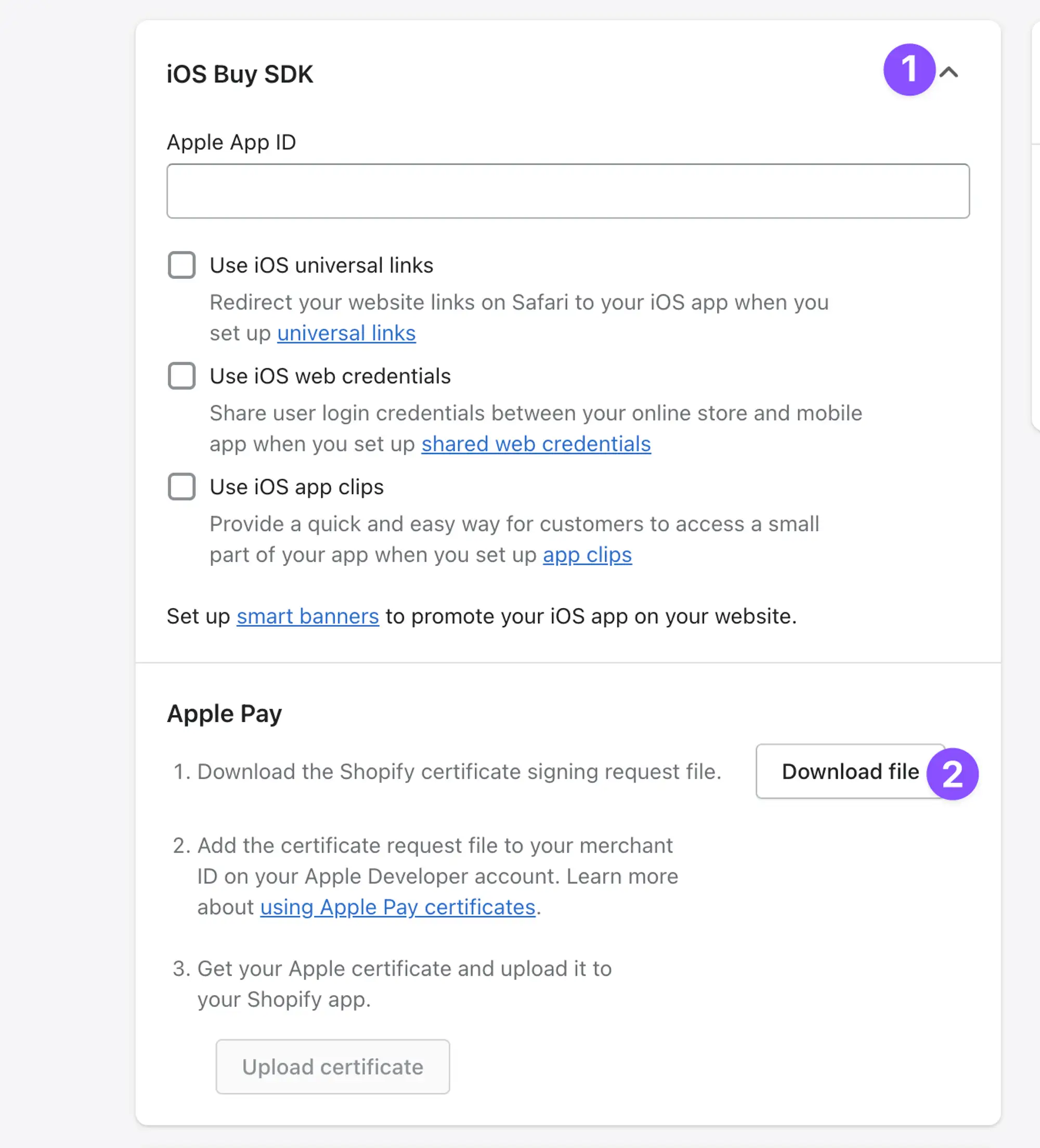
1.3 Go to
https://developer.apple.com/account/resources/certificates/list, selectApple Pay Payment Processing Certificate, and click Continue.

1.4 Select the Merchant Identifier of your app and click Continue.
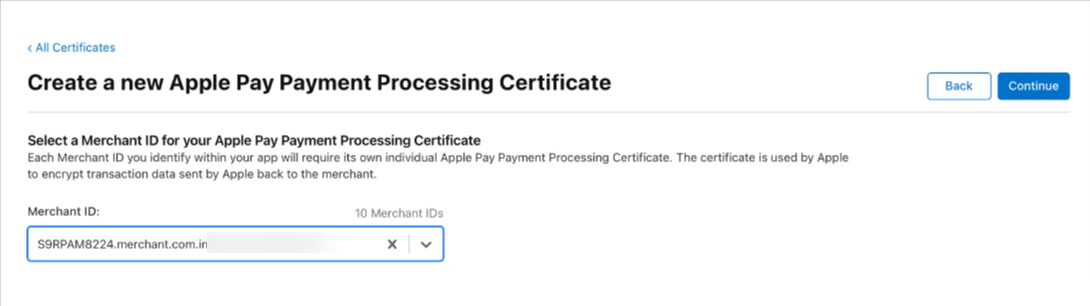
1.5 Click Create Certificate.
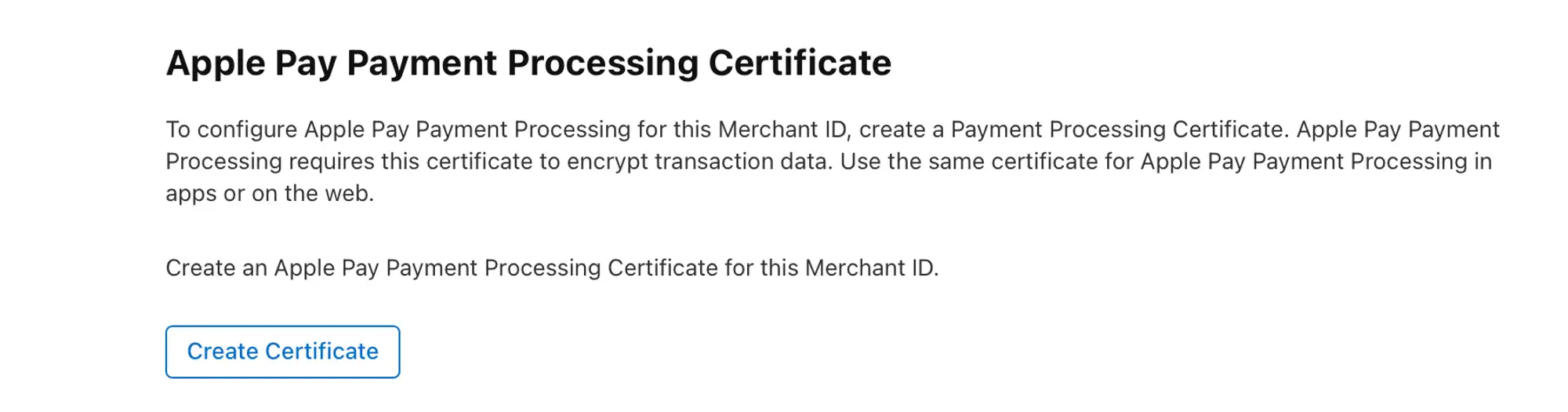
1.6 Click Continue.
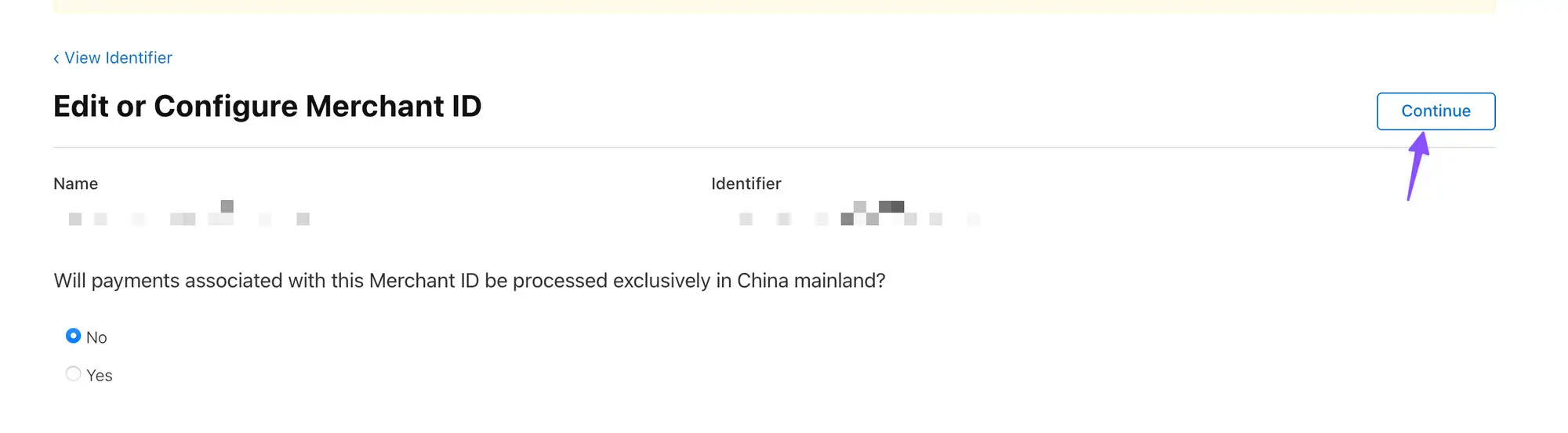
1.7 Click choose file and upload, select the file that has been downloaded at step 1.2, and click Upload.
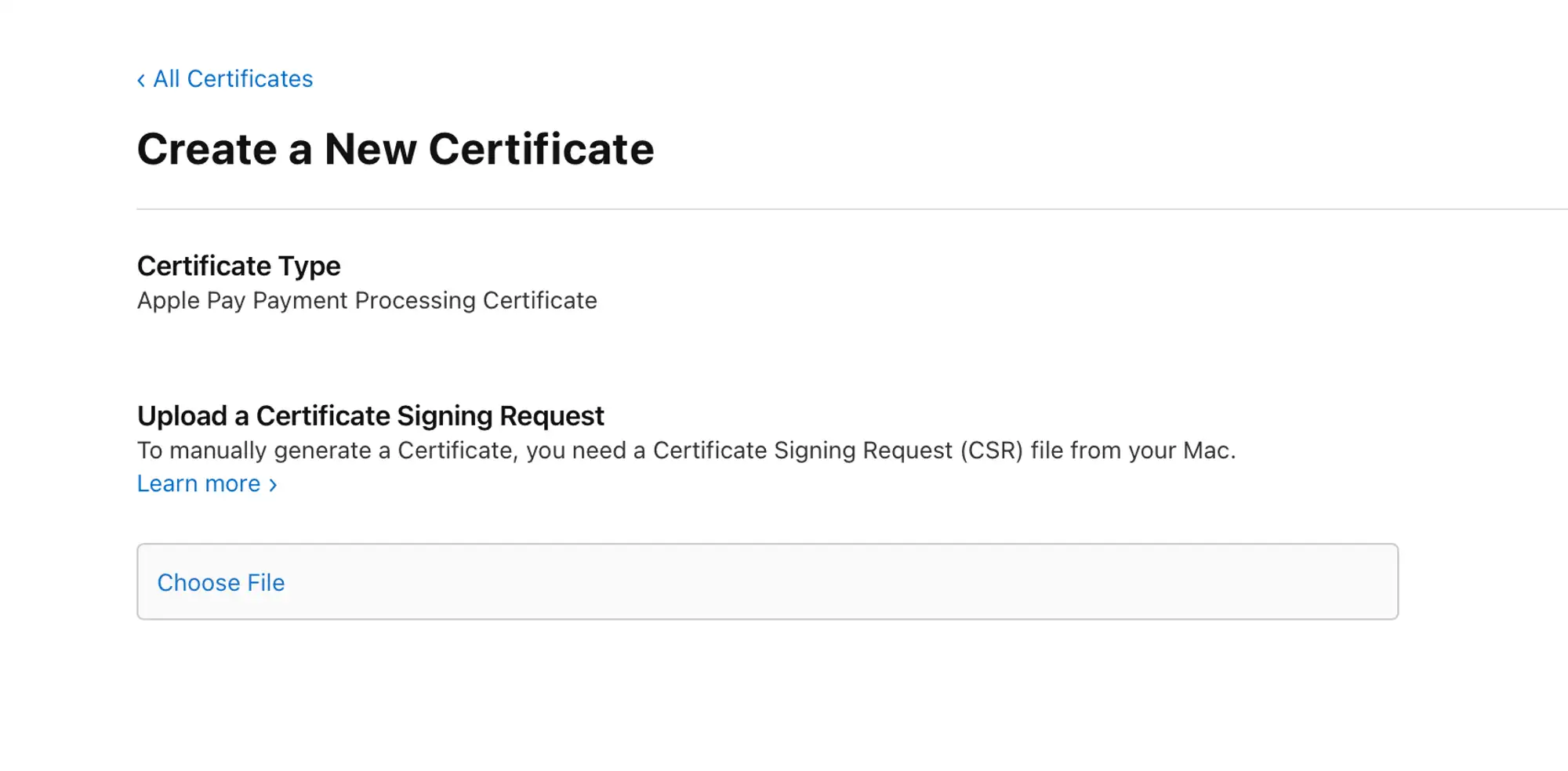
1.8 Click Download.
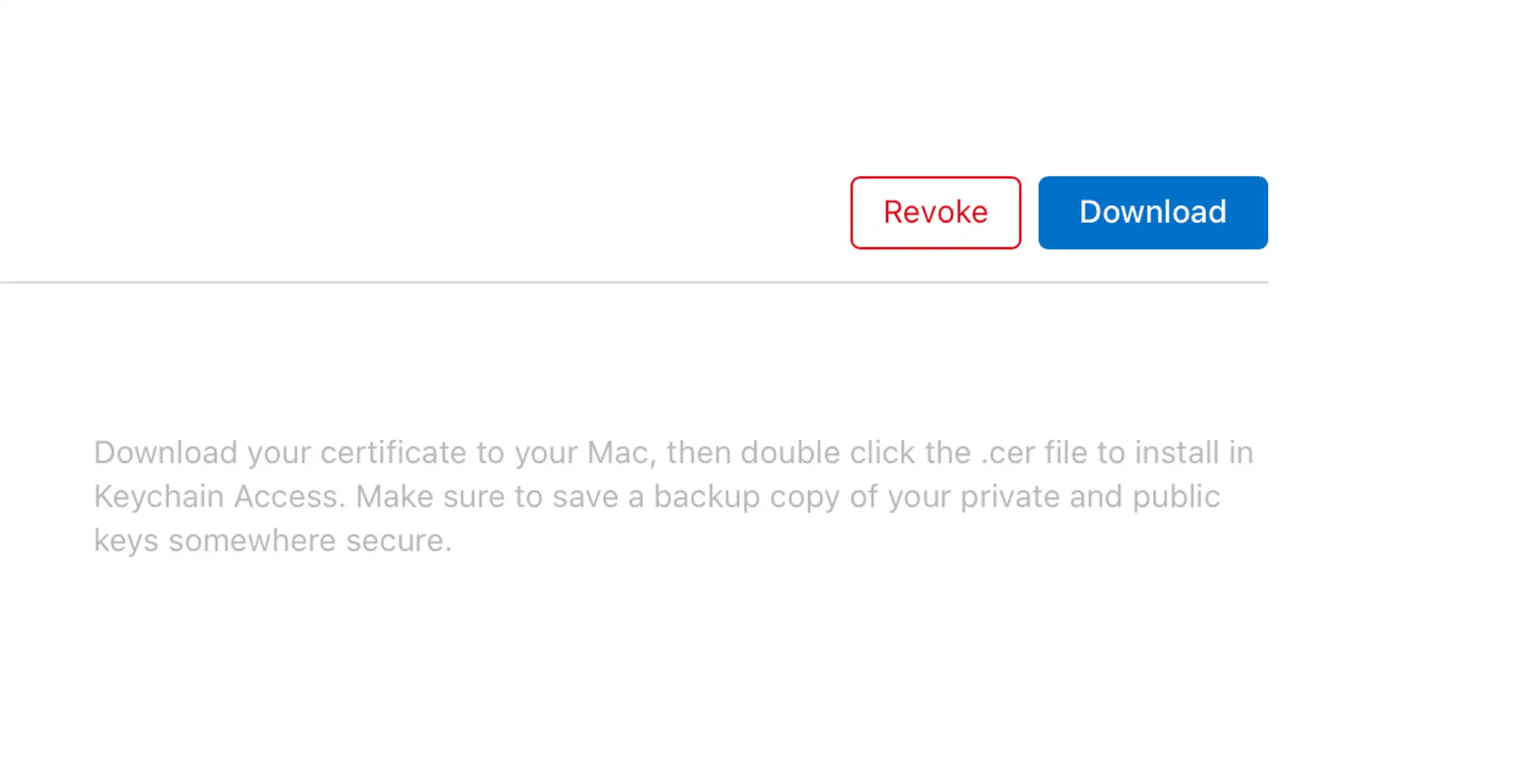
1.9 Back to the website at step 1.3 and click Upload certificate, then click Add file, select the file downloaded at step 1.8, and click Save.
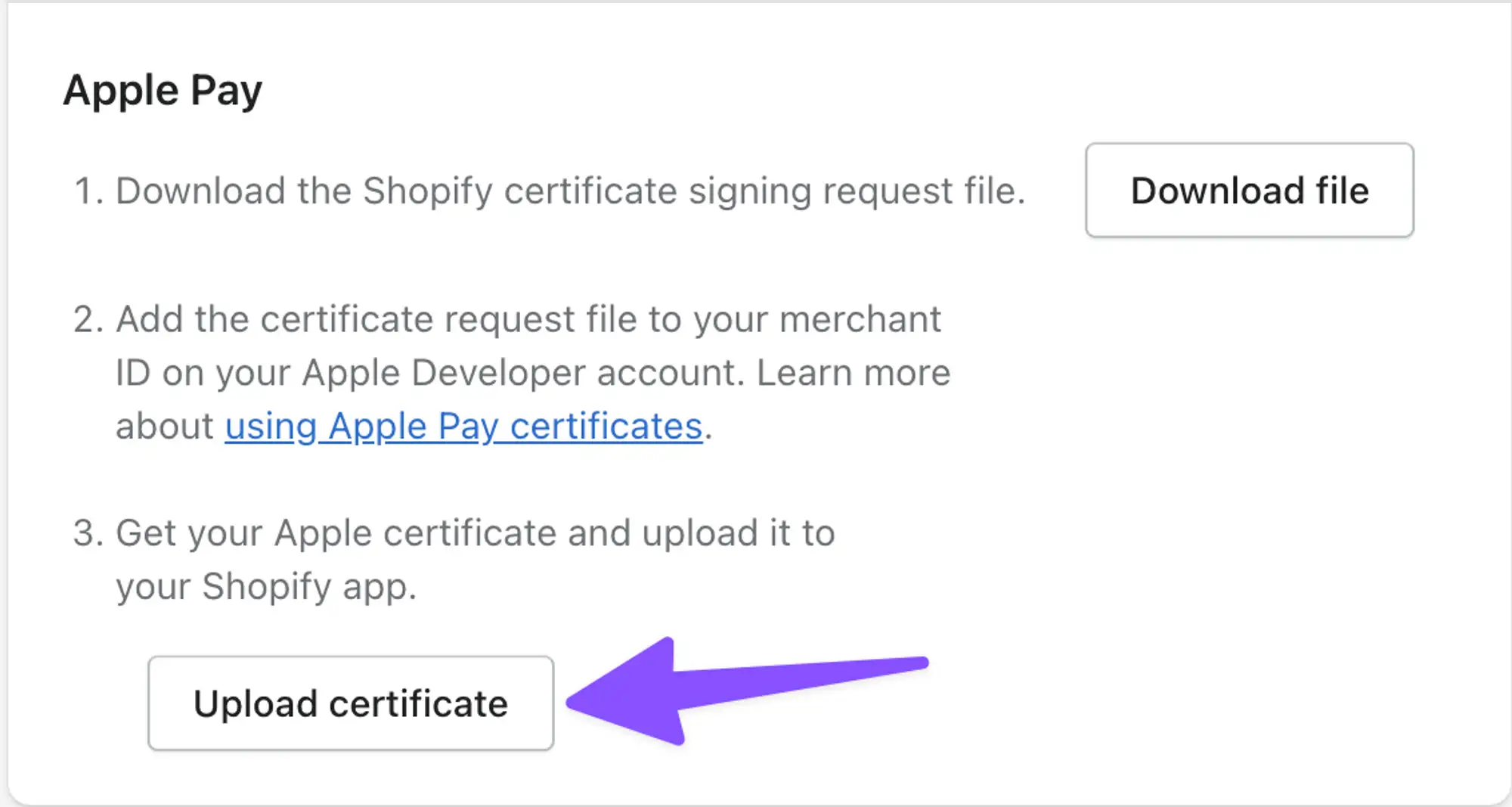
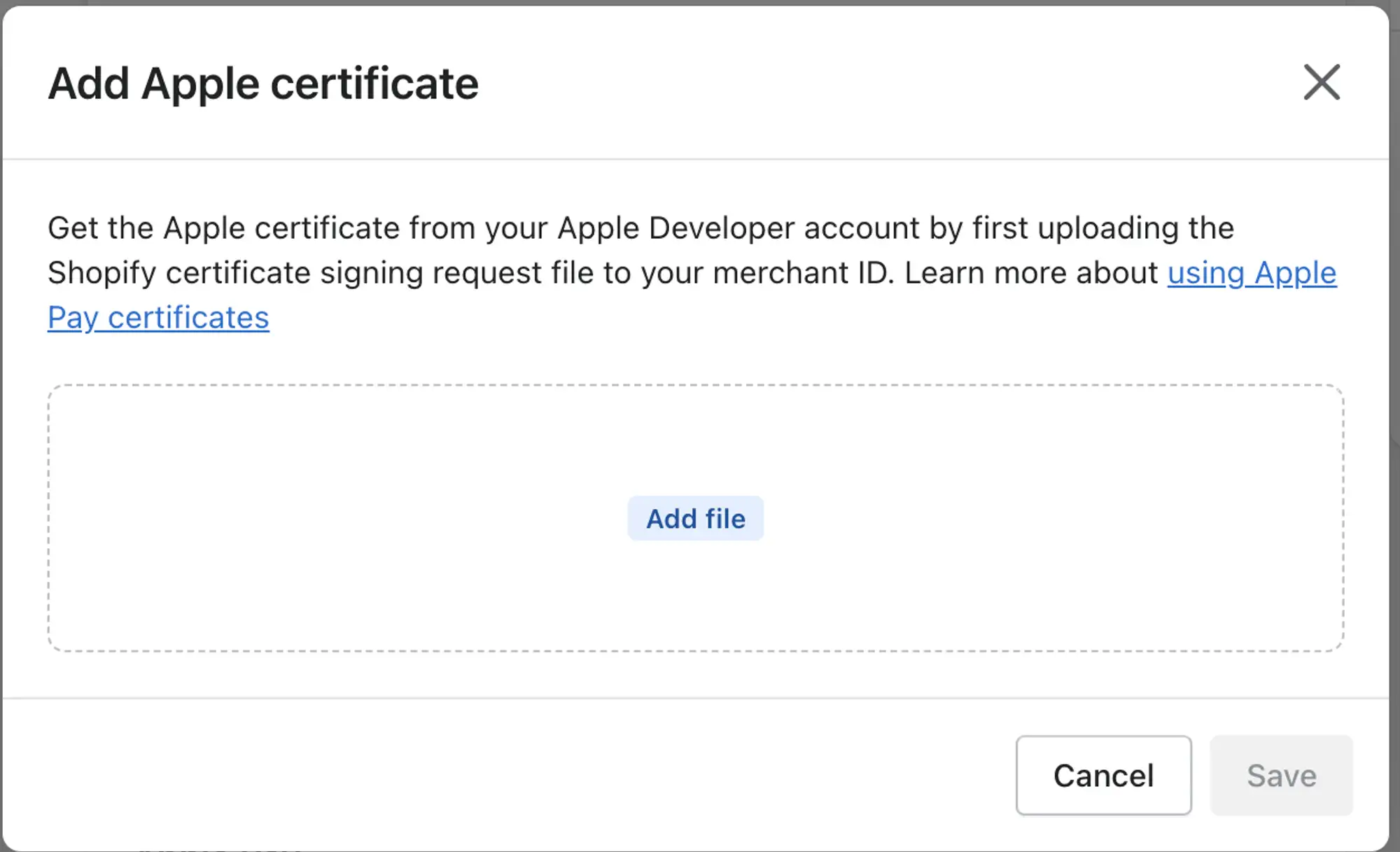
1.10 Open your App on the Builder tool, go to Features → Payment Methods → Shopify Payment → enable Apple Pay and input ID → Click Apply and Save.
2. Google Pay
Take a look at the integration requirements.
Sign in to the business console, and create a business.
Fill in all business information, and Request production access to the Google Pay API for your app. You can wait a few days for the validation.
Get your merchant ID, and save the ID
Get
stripePublishableKeyfrom your Stripe DashboardOpen your app on the Builder tool, go to Features → Payment Methods → Shopify Payment → enable Google Pay → input ID saved in step 4 and Key saved in of step 5 → Click Apply and Save.
3. Stripe
Download the Stripe Server NodeJS project located in
resource/StripeServerNodeOpen
index.jsin the Stripe server project folder, then input your Stripe Secret key instripeSecretKey.
Upload your server project to a new PRIVATE GitHub/GitLab repository.
Deploy your server using Vercel. Follow their guide to set up Vercel for GitHub or Vercel for GitLab.
From Vercel, copy the URL of the server domain.
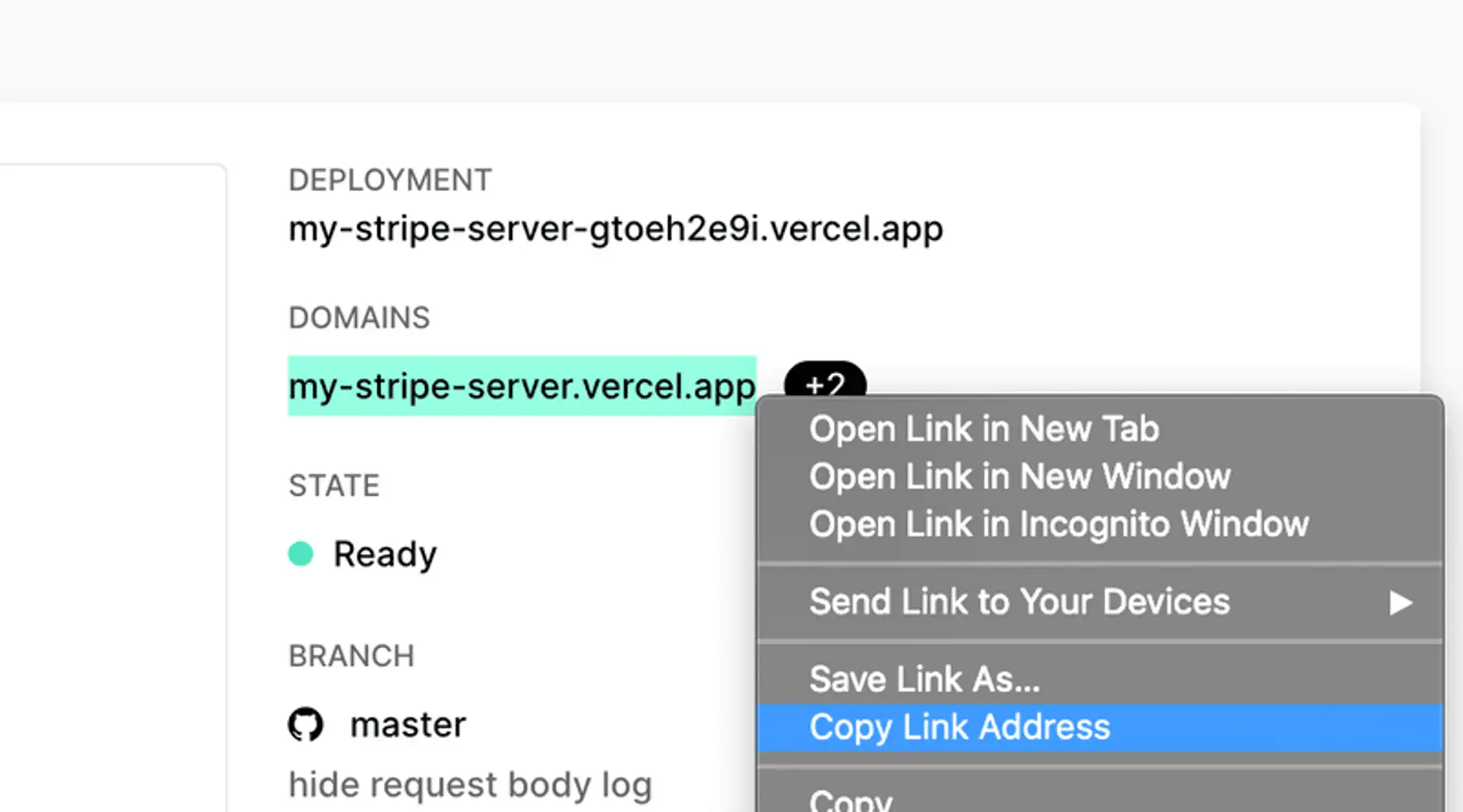
Open your App on the Builder tool, go to Features → Payment Methods → Shopify Payment → enable Stripe Payment Card and input the saved URL in step 5 to Endpoint → Click Apply and Save.
5. Test
- Test API keys (publishable key & secret key) can be taken here.
- You can use a card number
4242 4242 4242 4242with any CVV, and any future expiry date to test Stripe payment (this only works with test keys).